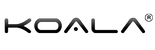IntelliFit Smartwatch User Manual
Get Started with your IntelliFit Smartwatch
Install the Companion Application on your Smartphone. Scan the QR code below or download the 'FitCloudPro' application on your App Store or Google Playstore to connect your Koala IntelliFit Smartwatch and smartphone.

Bluetooth Pairing & Connection
Open the FitCloudPro app to set up personal information. Switch to the device page and click on "Add Peripheral." Select “IntelliFit” in the list of scanned devices to connect. Make sure that your Bluetooth is turned on.
Going to the Settings and choosing the "System Info" icon on the System menu will display its MAC address. If you are connecting multiple IntelliFit devices, you can determine your device through the MAC address in the device list. After the watch is connected successfully, each time the FitCloudPro app is opened, the watch will automatically connect with the device, and the data can be synchronized in the FitCloudPro app data page.
Charging the Koala IntelliFit Smartwatch
For optimal performance, it is recommended to fully charge the IntelliFit Smartwatch prior to first use. To charge, align the magnetic charger with the magnetic hole at the back of the Koala IntelliFit Smartwatch. The other end of the charger can be connected to a USB charging head.
INSTRUCTIONS FOR USE
- Watch Face Interface: Long press on the screen to enter the watch face selection interface. Swipe left or right to switch the faces, and tap once after confirming the watch face (These are based on the system's preset watch faces. Several other designs are available for free download on the FitCloudPro's Watchface Store.
- Menu Interface: When on the watch face interface, press the button on the side to enter the menu interface. Upon entering the menu interface, press the button twice quickly to switch between the different menu view options, and press again once to return to the watch face interface.
- Function Interface: Tap the application icon on the menu interface to enter the corresponding function interface. Swipe right to return and press the side button to turn to the main watch face interface.
Buttons and Touch
- Long press the side button to turn on the IntelliFit Smartwatch when it's turned off.
- When the Koala IntelliFit Smartwatch is on, press and hold the side button to display the shutdown menu.
- Press the side button once to enter the menu and quickly press the button twice to switch between the menu styles.
- When on the other interfaces, press the button to return to the watch face interface.
IntelliFit Smartwatch Features
- Alarm: After the IntelliFit Smartwatch is connected via the FitCloudPro app, you can set a single mode alarm clock, a cycle alarm clock, and a maximum of 5 alarm clocks.
- Stopwatch: Click the start or pause button to start or pause the timer. Click the reset button to start the timer to zero. Up to 99 figures of data can be saved.
- Heart Rate Measurement: When entering the heart rate measurement interface, there will be a vibration when the measurement is completed in about 40 seconds. Swipe up to view more information. If it prompts 'Please wear properly and try again', you need to re-wear your IntelliFit Smartwatch.
- Blood Oxygen Measurement: When entering the blood oxygen measurement interface, there will be a vibration reminder when the measurement is completed in about 30-60 seconds. The measurement is based on PPG technology. Swipe up to view more information.
- Blood Pressure Measurement: When entering the blood pressure measurement interface, there will be a vibration reminder when the measurement is completed in about 30-60 seconds. Swipe up to view more information.
- Messages: Once the device is connected via the FitCloudPro app, you can select which phone app you want to receive notifications for in the Push Notification settings. The IntelliFit Smartwatch can receive the corresponding messages and can save up to 15 recent messages.
- Workout: Options for workout mode: Walking, running, hiking, cycling, basketball, badminton, soccer and rope skipping. To start the exercise interface, just tap the sports icon.
- Settings: The different functions of the settings include display (switching watch face, brightness, screentime, and raise to wake), menu style, language, vibration and ring, date and time, battery, QR code, password, and system.
- Music: After the device is connected to the FitCloudPro app, it can control the pause and start of the mobile phone music player. You may also adjust the volume and switch songs.
- Sedentary Reminder: You can set the 'Sedentary Reminder' to be turned on in the app. After turning it on, you can set the start time, end time, and do not disturb time period.
- Find iPhone: After the device is connected to the app, click this to find the connected mobile phone. It will vibrate to indicate that the search is successful; if the watch is not connected to the app, the watch will prompt that it is not connected.
- Control Center: Overview of functions: Do not disturb, brightness, settings, find my phone, power saving mode, voice assistant, system information, call and media audio switch.
- Timer: In the function, the system presets the commonly used timing duration. Users can click the corresponding duration to quickly measure the timing, or click the custom button to set the time. Click the start, pause or reset buttons for the corresponding actions.
- Sleep: Display the sleep monitoring status of the day, and the data is updated everyday. When connected to the app, the data can be saved synchronously, and the device will recalculate the data information of the new day.
- Watch Face Switching: Tap and hold for 2 seconds when on the watch face interface to enter the watch face switching interface. Swipe left and right to switch the watch face and select.
- Sports Data: Displays the number of steps, distance, and calories recorded for the day. You can set the target number of steps, distance, and calories on the app.
- Drink Reminder: It can be turned on via the Settings. Go to drink water reminder on the app. After turning on, you can set the start, end time, and reminder interval.
- Women's Health: After connecting via FitCloudPro app, turn on the women's health reminder on the app. You can now view the women's health reminder information on the watch.
- Weather: After the device is connected to the application, the weather interface will display the real-time weather information.
IntelliFit Smartwatch FAQs
Can I wear the IntelliFit Smartwatch underwater and during a hot bath?
Since the IntelliFit Smartwatch is IP67 Waterproof, this may only be submerged up to 1 meter underwater for up to 30 minutes. Moreover, if the water temperature is relatively high, it will produce a lot of water vapor, which can possibly cause short circuit inside the watch and cause damage.
Why can't I receive push notifications?
Android or iOS phone settings
- Confirm that the push notification is enabled on the FitCloudPro app for the selected application(s). You can find this in the Device section of the app.
- The notification message can be displayed normally in the mobile phone notification bar. The watch push notification works by reading the mobile phone's notification bar message; if there is no message in the mobile phone notification bar, the watch will not be able to receive the push.
- In the phone settings, make sure that app notification is also toggled on for the selected application(s).
Why is the sleep tracker of the IntelliFit Smartwatch not 100% accurate?
Sleep tracking technology in the IntelliFit Smartwatch primarily look at movement and heart rate to determine if you are awake or asleep, which are generally not accurate enough to measure various sleep stages. If you are not moving and your heart rate is low, the IntelliFit, which typically uses a light-based sensor to detect heart rate, has a harder time determining whether you’re actually awake or asleep. However, the sleep tracker can be helpful in paying attention to overall trends and patterns. Sleep data is not monitored during the day. The default sleep monitoring time is from 9:30pm to 12:00 noon the next day.
Why do the blood pressure values of the IntelliFit and sphygmomanometer not match?
The deviation between the measurement value of the IntelliFit and the sphygmomanometer is determined by a variety of factors. The measurement site of the sphygmomanometer is in the radial artery, while the measurement site of the watch is the two main branches of the arteriole. Blood pressure measurements will vary by three to forty units if you use a watch and a sphygmomanometer to measure at the same time, because the blood flows in the artery in the direction of the centrifuge. The sphygmomanometer measures the straps so that the lower part of your elbow is under pressure. Temporary blood cannot flow smoothly to the branch of the artery below, and the vascular tension is increased, which will make the upper and lower blood pressure measurement values more biased.
How do I enable the mic/speaker, call features, and the music control feature?
- From the watch face interface, open the Control Center by swiping down from the top corner
- Select the call connectivity button.
- You can choose to turn on call audio (call feature), media audio (music control feature) or both.